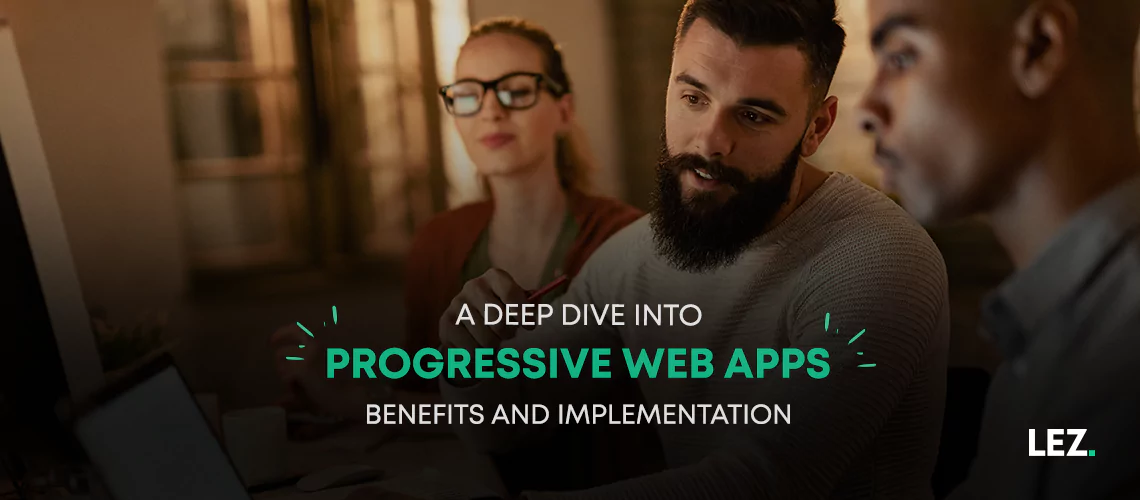Progressive Web Apps (PWAs) represent a groundbreaking approach to web development, offering a set of features that provide users with a native app-like experience directly through their web browsers.
In this article, we will delve into the core benefits of PWAs and guide you through the step-by-step implementation process. From improved performance to offline capabilities, understanding the intricacies of PWAs can revolutionize how users interact with your web applications.
Core Characteristics of Progressive Web Apps
Progressive Web Apps encapsulate a set of key characteristics that distinguish them from traditional web applications:
Responsiveness
PWAs are designed to adapt seamlessly to various screen sizes and resolutions, ensuring a consistent user experience across devices.
Connectivity Independence
PWAs function well under varying network conditions, providing users with a reliable experience regardless of their internet connectivity.
Installability
Users can add PWAs to their home screens, allowing for quick and convenient access, much like native applications.
Benefits of Progressive Web Apps
Enhanced Performance
PWAs are optimized for speed and performance, resulting in faster load times and a smoother user experience.
Offline Access
One of the standout features of PWAs is their ability to function offline. By leveraging service workers, PWAs can cache essential assets, enabling users to access content even without an active internet connection.
Push Notifications
PWAs can send push notifications, fostering real-time engagement and keeping users informed about updates and relevant information.
Seamless Updates
PWAs automatically update in the background, ensuring that users always have access to the latest version without requiring manual intervention.
Implementation of Progressive Web Apps (PWA)
Step 1: Creating a Manifest File
The manifest file is a JSON file that provides metadata about the Progressive Web App. It includes information such as the app’s name, description, icons, start URL, display mode, and more.
It is crucial for defining how the PWA will appear and behave when installed on a user’s device.
Here’s a basic example:
"// manifest.json
{
"name": "Your PWA Name",
"short_name": "PWA",
"description": "Your PWA Description",
"start_url": "/",
"display": "standalone",
"background_color": "#ffffff",
"theme_color": "#000000",
"icons": [
{
"src": "/icon.png",
"sizes": "192x192",
"type": "image/png"
}
]
}- name: The name of your Progressive Web App.
- short_name: A shorter version of the app’s name for limited-space environments.
- description: A brief description of your app.
- start_url: The URL where the PWA should start when launched.
- display: Defines how the app should be displayed. In this case, “standalone” means it will appear as a standalone app, separate from the browser.
- background_color: The background color of the PWA.
- theme_color: The color of the app’s theme, affecting the browser’s UI when the PWA is launched.
- icons: An array of icons for different device resolutions.
Step 2: Implementing a Service
A service worker is a script that runs in the background, separate from the main web page, providing features like offline access and caching.
Service workers are the backbone of offline functionality in PWAs. They intercept and handle network requests, enabling offline access.
Here’s a basic example:
// service-worker.js
self.addEventListener('install', (event) => {
event.waitUntil(
caches.open('your-cache-name').then((cache) => {
return cache.addAll([
'/',
'/index.html',
'/styles/main.css',
'/scripts/main.js',
'/images/icon.png',
]);
})
);
});
self.addEventListener('fetch', (event) => {
event.respondWith(
caches.match(event.request).then((response) => {
return response || fetch(event.request);
})
);
});- install event: The install event is triggered when the service worker is first installed. In this event, we open a cache (using caches.open) named ‘your-cache-name’ and add essential assets (HTML files, CSS, JavaScript, and an icon) to the cache. This ensures that these assets are available even when the user is offline.
- fetch event: The fetch event is triggered whenever the web page makes a network request. In this event, we intercept the request and respond with the cached version if available (using caches.match). If the asset is not in the cache, we fetch it from the network. This enables offline access by serving cached resources when there’s no internet connection.
Step 3: Implementing Responsive Design
Ensure your PWA is responsive by using media queries and flexible layouts to accommodate various devices and screen sizes.
Step 4: Testing and Deployment
Thoroughly test your PWA on different browsers and devices. Once satisfied, deploy it to a hosting provider of your choice.
Wrapping Up
Progressive Web Apps exemplify a paradigm shift in web development, offering a potent blend of performance, offline capabilities, and user engagement.
By understanding the core characteristics, benefits, and the implementation process, developers can harness the power of PWAs to deliver a superior user experience and stay at the forefront of modern web development.